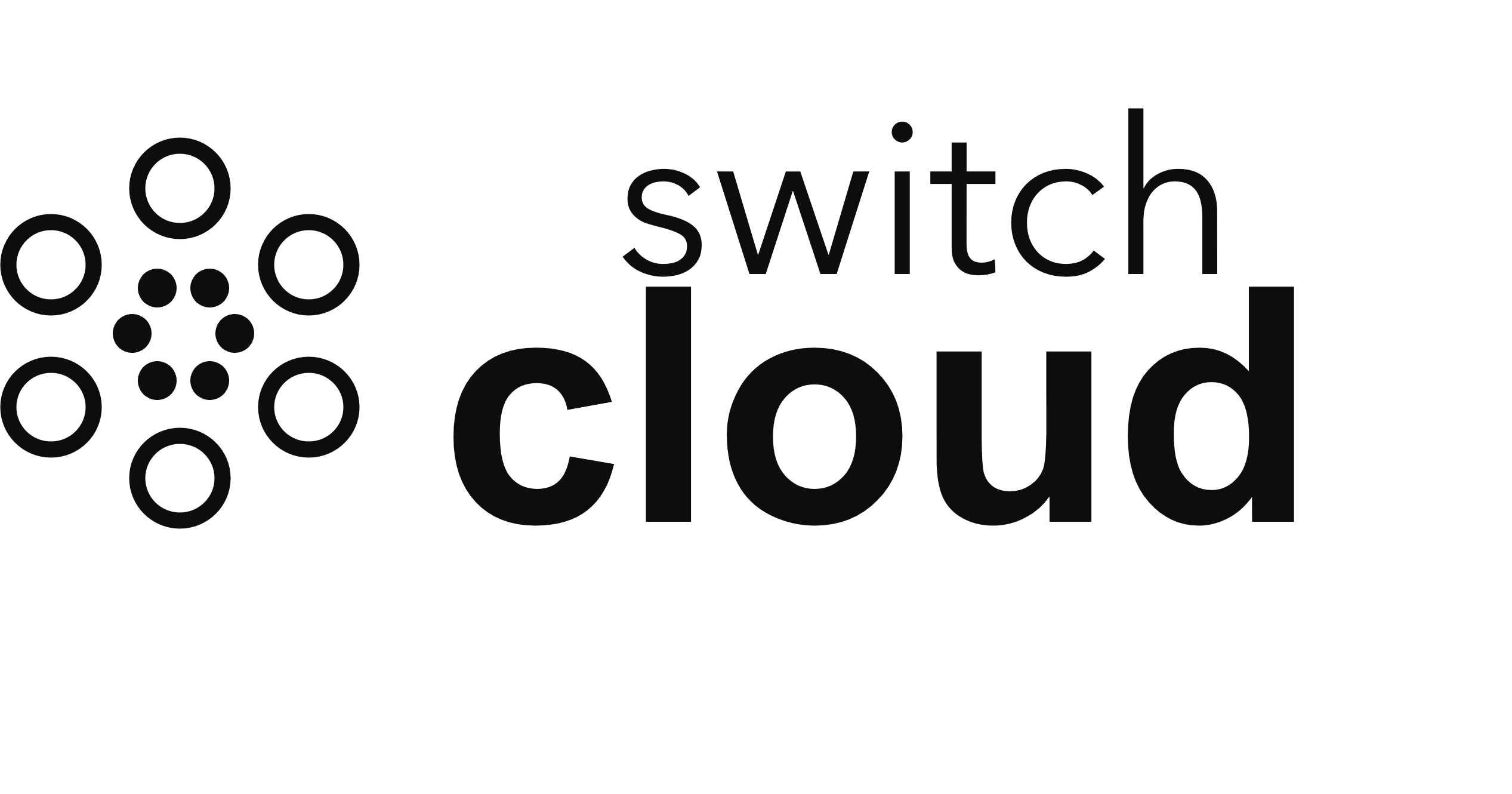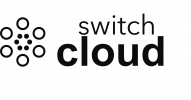It\’s fairly straightforward to copy sets of quiz questions between courses.
Part
1
1
Exporting questions
- Open the Moodle course you want to copy questions from.
- Click Export from the \”Question bank\” drop-down in the “Course administration” menu.
- In the \”File format\” area, select Moodle XML format.
- In the \”Export category\” drop-down, choose the category you want to copy from.
- Click Export questions to file and save the file to your local machine.
Part
2
2
Importing questions
- Open the Moodle course you want to copy questions to.
- Click Import from the \”Question bank\” drop-down in the “Course administration” menu.
- In the \”File format\” area, select Moodle XML format
- Make sure the Default course level category is chosen from the \”Import categroy\” drop-down menu.
- In the “Export category” drop-down, choose the category you want to copy from.
- Click Choose file… to open the “File picker” window.
- In the \”File picker\” window, click Choose file to browse and select your exported Moodle questions file.
- Click Upload this file.
- Click Import and you will see a preview of the imported questions.
- Click Continue to proceed to the category containing the imported questions.
- At this point, you have copied the quiz questions. You still need to create a new quiz and load the copied questions. See Create a Quiz for instructions on creating a new quiz.
FAQs
No FAQs yet. Use the comment field below to ask questions.